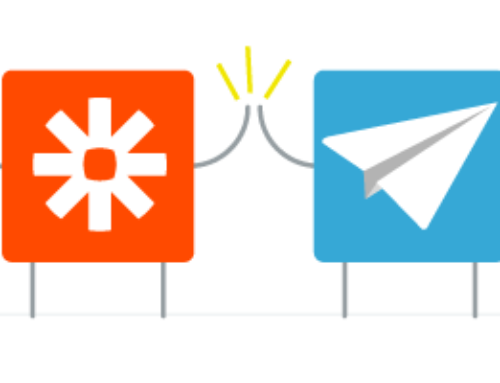Aero gives you the ability to look at your client work from many different views such as by Type, by Client, by Team Member (to name just a few) . You can further organize and track your work by using the Projects feature in Aero Workflow
One Time Projects
The most obvious use of Aero Projects is to organize the tasks in a one-time project. Let’s say a client decides to move to QBO. You agree on a price for the job (or give them an estimate) and a timeline. You now have a one-time project that must be broken down into several tasks. There’s all the work of getting their data out of whatever system their currently on and then setting up a new QBO account and moving their data into it.
In Aero, the first thing you would do is to create a new project, filling out all the pertinent fields. Then as you create and schedule each individual task that is part of that migration to QBO, you would select the project you created and assign the task to it. Once you have all your tasks set up, you can then look at the progress of the project simply by clicking the Aeros link in the Edit Project screen.

On-going Projects
You can also use projects to track recurring work you do for a fixed fee. First you create a project that describes the accounting services. It can be as general as “Accounting Services” or as specific as “Payroll Tasks” Then you set up the recurring tasks (the Master Aeros) for that project and pick the correct project from the Project dropdown menu. Now when you open the Edit Project window, you’ll have all the recurring tasks for that one engagement listed under Master Aeros. You can also see the status of each individual occurrence under the Aeros tab.

How do you use the Projects feature in Aero? Let us know in the comments section below!