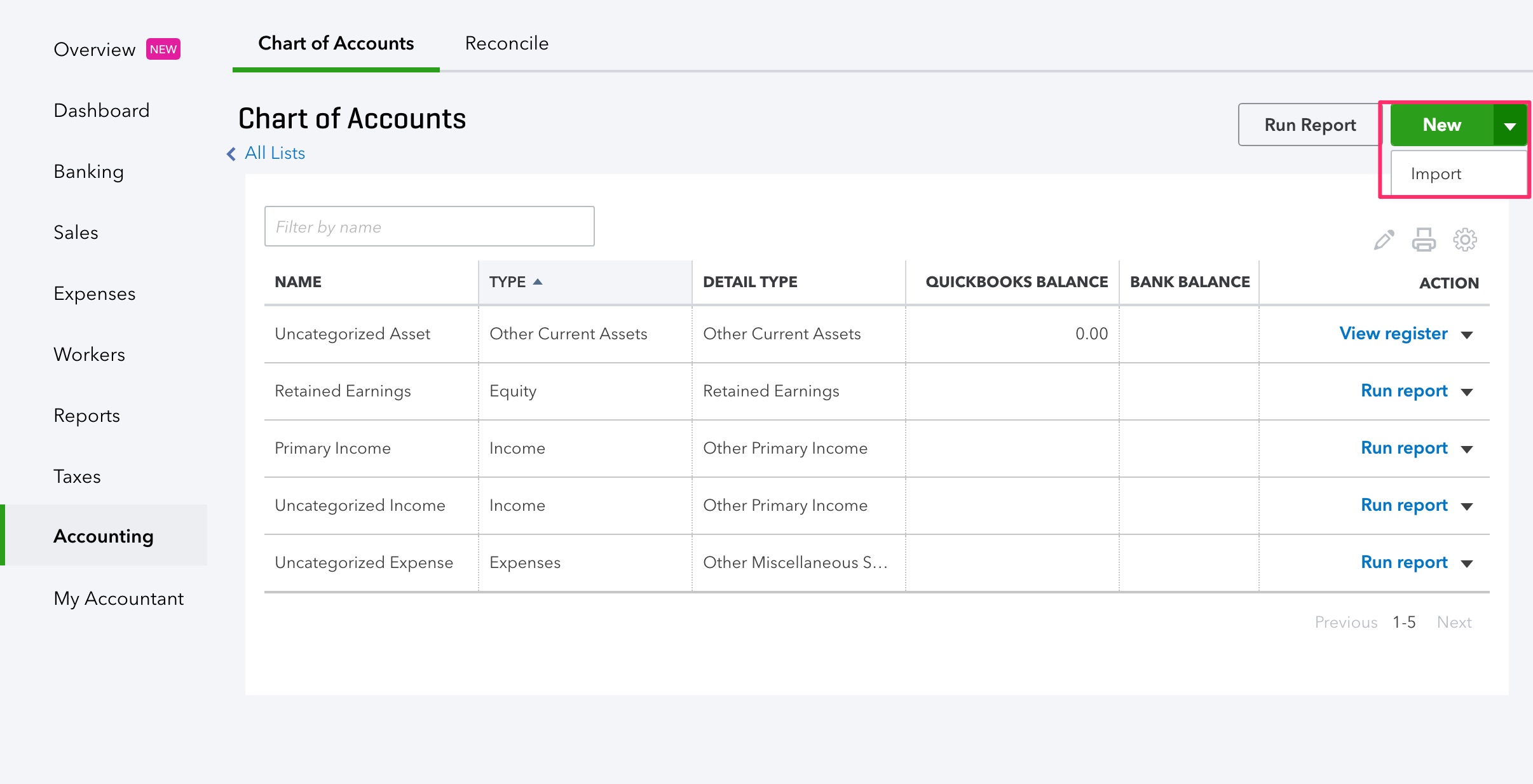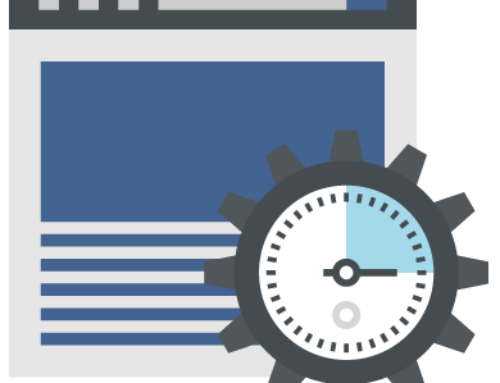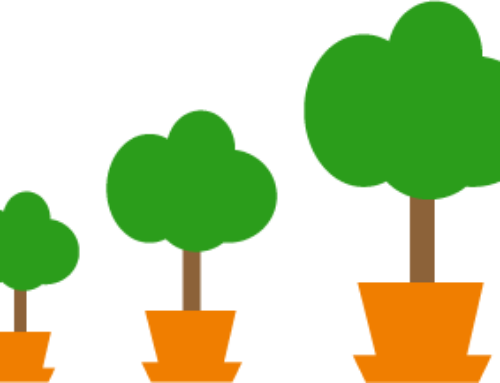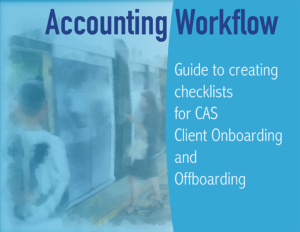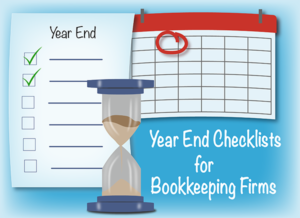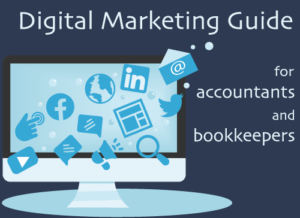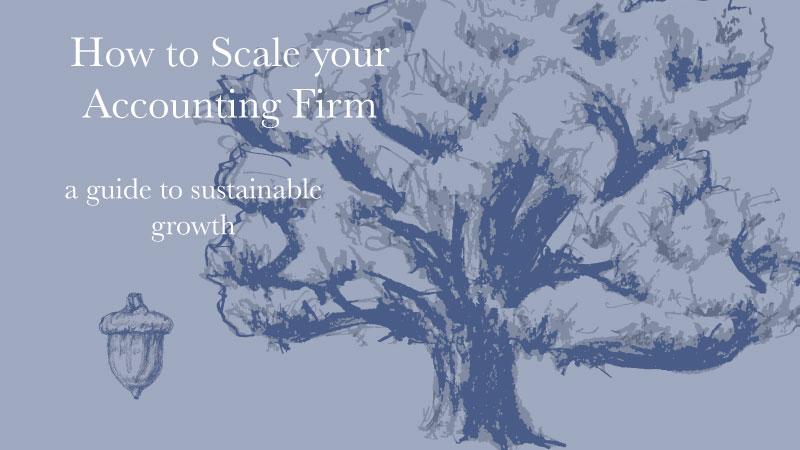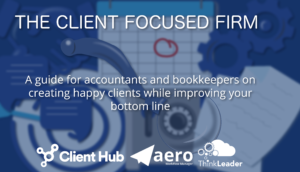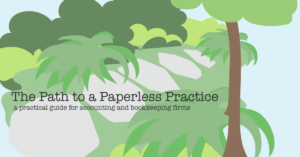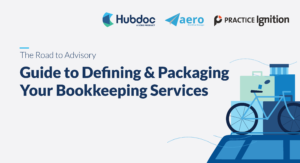When you create a new QuickBooks Online account for one of your customers, Intuit helpfully populates it with a full Chart of Accounts. Which is probably really nice in a lot of situations, but most bookkeepers and accountants would rather set up their client’s chart of accounts themselves. So I thought I’d share the (sort of) secret back door to creating a new QuickBooks Online account without a chart of accounts.
- Start by creating a new QBO account the way you normally do. Then open that new QBO account. Hint: if you want to get rid of the setup wizard that appears, check the “I’ve been using QuickBooks Desktop and want to bring in my data.” box – even if it’s not true.
- Once you’re on the dashboard of the new QBO account, click into the browser bar and delete everything after the word “app.” Replace it with /purgecompany and hit return.
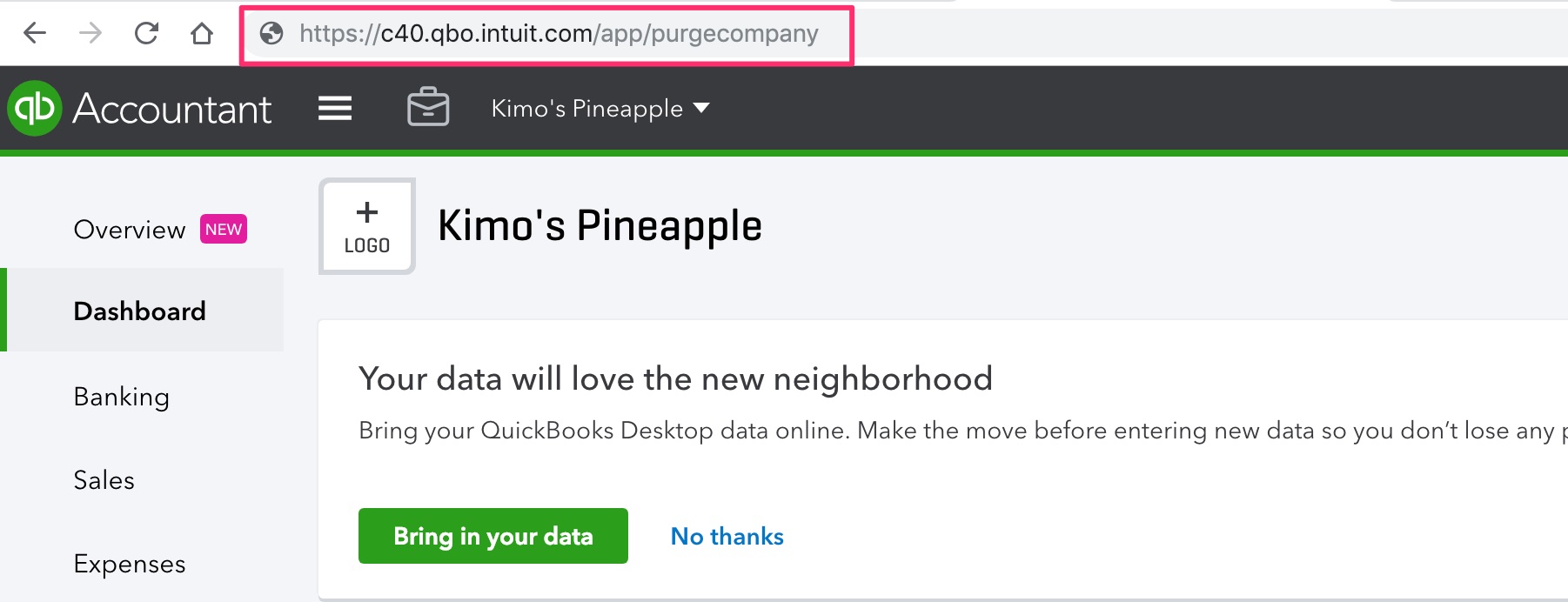
- On the next screen, you’ll see a message asking if you’re sure you want to do this. Type “YES” in the little box in the lower right corner and click OK.
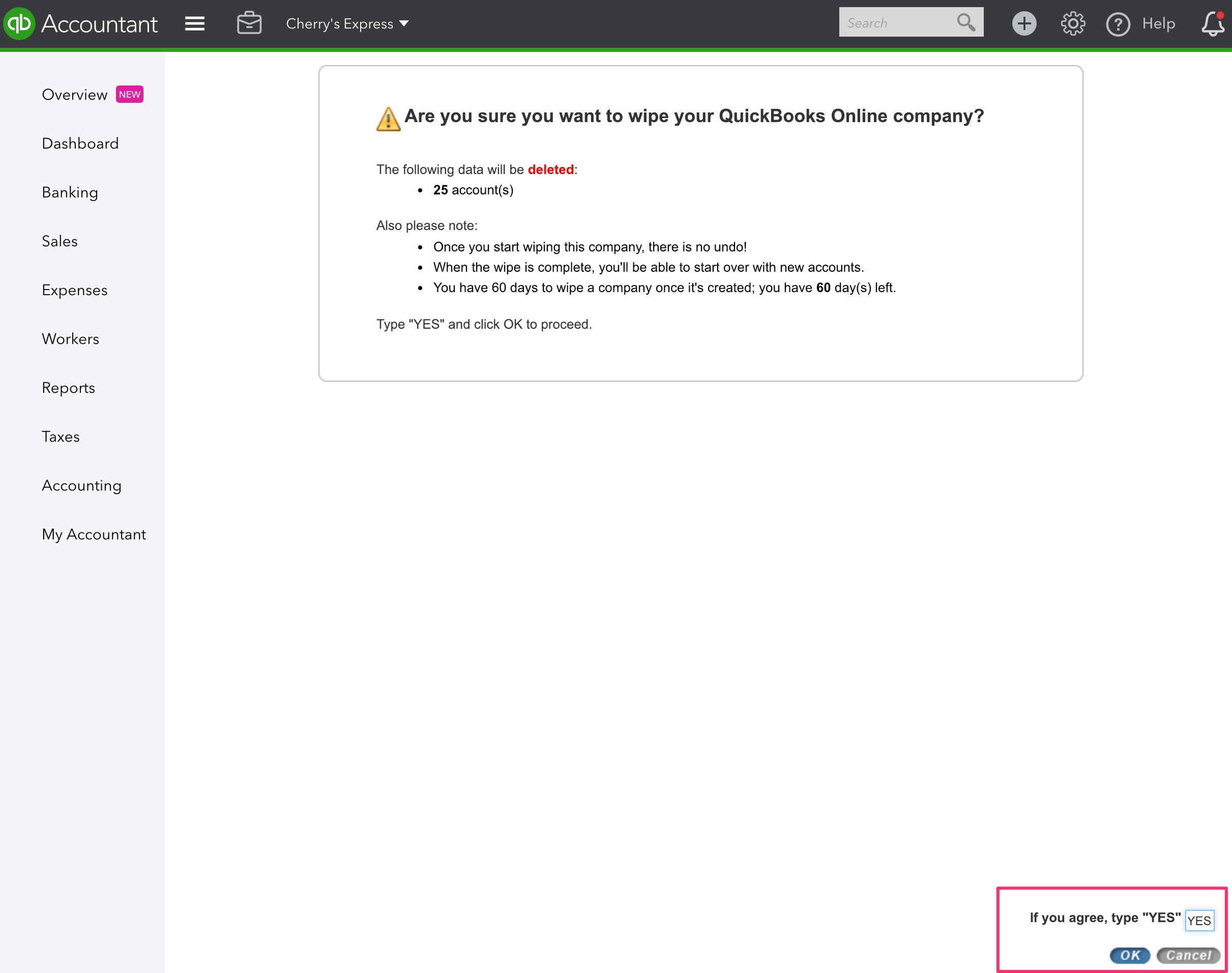
- On the next screen choose a type of business from the drop-down. This is required, but it doesn’t really matter what you choose in #1 because in #2 you will choose “Create an empty chart of accounts.” Then click the Wipe Data button.
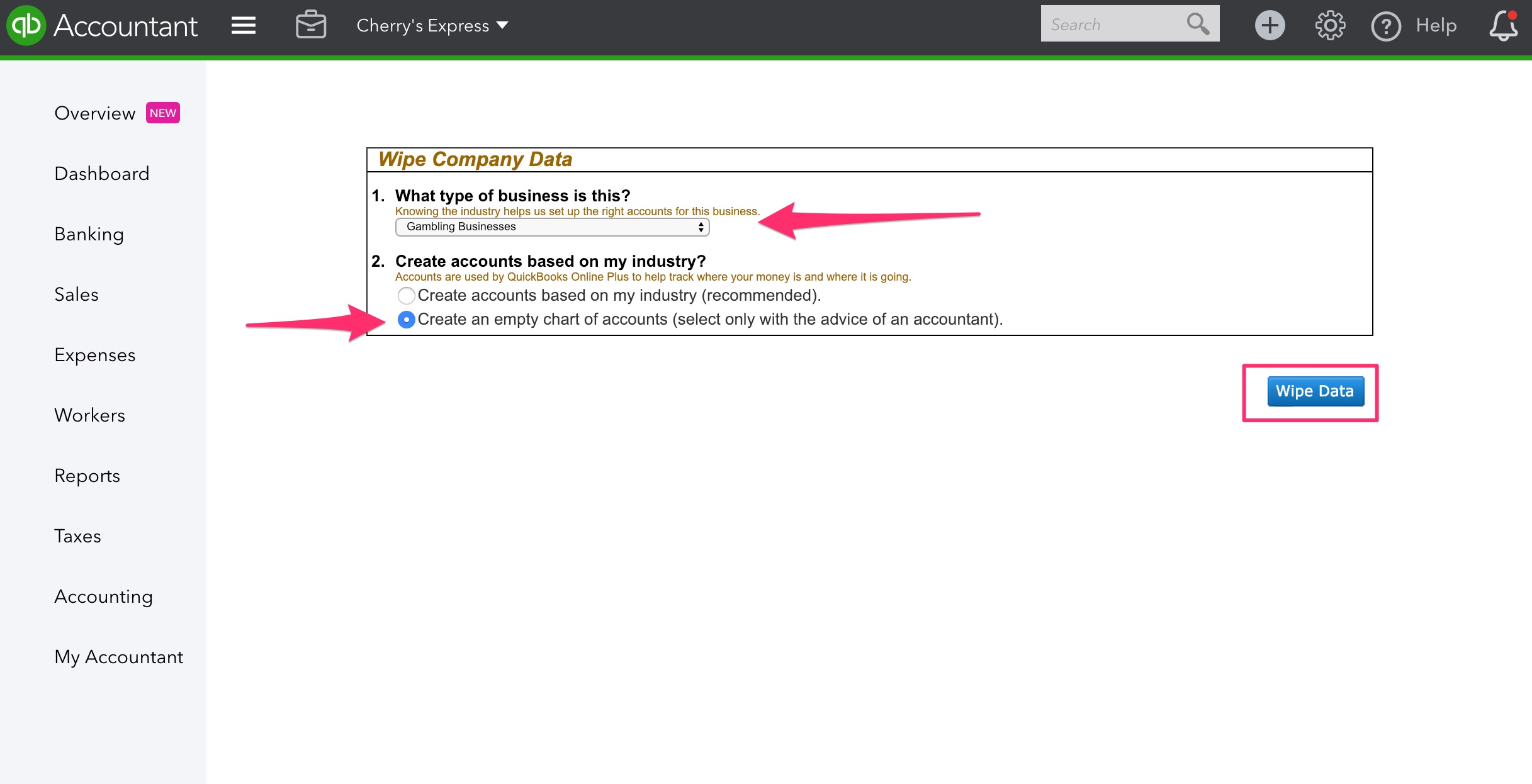
- The Chart of Accounts will now be (almost) empty; there is no way to get rid of (or make Inactive) those last five default accounts. You’re all set to import your own Chart of Accounts – but that is a different blog article!