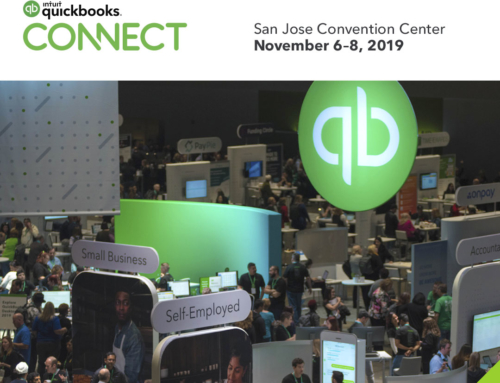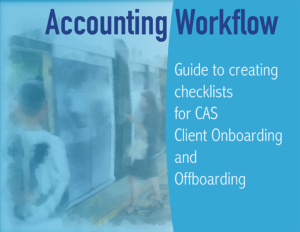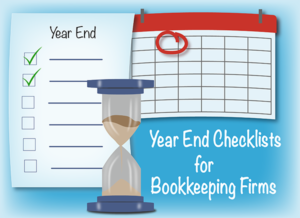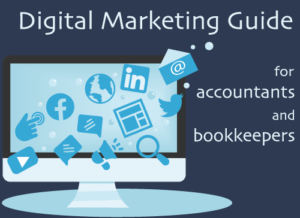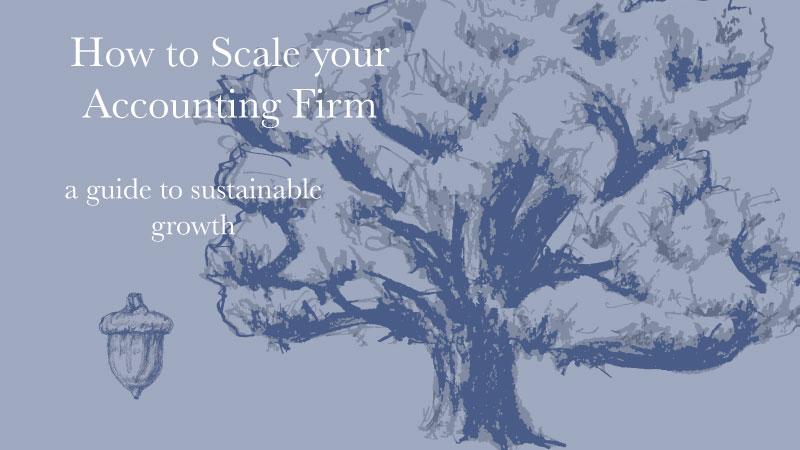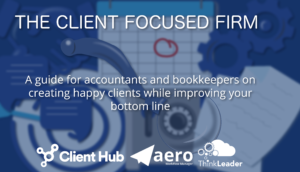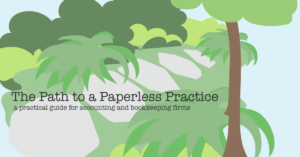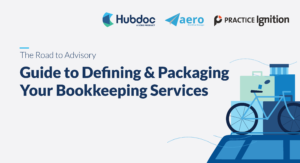Why you might be having trouble
As part of QBOA, Intuit has provided ProAdvisors with a free QBO subscription called ‘Your Books’. Nice! Although it’s intended to be used for your firm’s books, not all ProAdvisors use it that way. Many ProAdvisors moved their firm from QuickBooks Desktop at some point and have their books in a different company file. In fact ProAdvisors who have been around for a while seem to have several different QBO companies, any of which they could use for their firm. This becomes a problem when trying to connect an app like Aero to your firm’s QBO company. For some reason, no matter which QBO company you select as the one you want to sync to the app, Intuit will sync it with the company called ‘Your Books’ – I’ve watched this happen repeatedly.
Because the vast majority of Aero subscribers are ProAdvisors, anything that is a problem for them, is a problem for us. I developed the following ‘hack’ to help our customers connect the right QBO company to Aero, but it should work for any app you want to sync with your firm’s QBO company.
What to do
- If you’ve already got a subscription for an app, and it’s connected to the wrong QBO company, you probably want to just start over again. So the first thing to do, is to cancel your subscription to that app.
- Next, you want to disconnect from that app in QBO. Since a lot of ProAdvisors can’t see their apps in QBOA, here’s how you do that:
- Log into QBO in a browser (not in the Mac or Windows app).
- In the same browser window, open a new tab and go to https://apps.intuit.com/
- Click on the My Apps tab.
- Find the app and click Disconnect

- Now log into your QBOA account and open the company you use for your firm, the one you’re trying to sync with.
- Add a new Company Administrator User, not an accountant user, (Gear Icon > Your Company > Manage Users). Use an email address that is not already connected in any way to Intuit. If you don’t have one, you can easily create a new ‘throw-away’ email via Google or Yahoo.

- Open a new Incognito window.
- Sign up for a new subscription to the app. Choose not to connect it to a QBO account.
- Still in the Incognito window, in your new subscription, find where you connect to QBO and click to connect.
- When you are asked for your Intuit ID, log in as that Company Administrator User that you just created.
- Voila! you are now connected to the correct QBO company!